Holds, Prerequisites, and Waitlists
When preparing to register for courses, it is important to understand holds, prerequisites, and waitlists.
What is a hold?
You may have holds on your account that prevent you from registering in upcoming terms. These holds include advising holds and/or financial holds. Please be sure to resolve any holds on your account prior to your registration time to help ensure that you are able to register for classes.
To view your registration status and holds
- Log into MyCharlotte
- Select the Student Self Service icon under Quick Links
- Select Student Profile in the Student Records section
- Select Registration Notices to view your registration status
- Select View Holds to view any holds that may prevent registration
What is a prerequisite?
A prerequisite is a course or a demonstrated skill that is required as a prior condition to register for a course. It is important to be aware of course requirements and prerequisites when registering for courses.
What happens if I do not meet the prerequisites for a course?
- If you register for a course, but don’t meet the prerequisites, you will be dropped from that course
- This process happens at the start of the term for which you have registered
- You can view course descriptions and requirements in the university catalog
How does the drop impact my schedule?
- The vacated seat in the class(es) will not be held and the seats will be available immediately to other registering students, starting with applicable waitlists.
- The registration system will prevent you from re-registering into these dropped courses for unmet prerequisites.
Why was I originally allowed to register for the course?
- When you originally registered for the course, the registration system assumes your in-progress courses will be successfully completed, and/or that you will stay in the major that you were in when you registered
- Your registration is reviewed prior to the start of the semester and any changes (i.e., not passing a prerequisite course, changing your major, etc.) may affect your eligibility for the registered course
Can I request a prerequisite override?
- Niner Central and the Office of the Registrar do not manage course requirements and therefore cannot authorize prerequisite overrides, nor provide prerequisite information/changes.
- If you have questions regarding course prerequisites, please contact the department offering that particular course/section.
- We encourage you to contact your academic advisor to request assistance in identifying appropriate course alternatives.
What is a waitlist?
A waitlist is a Banner feature that allows a student to add themselves on a list to be notified when a seat becomes available in a closed class. If a class is full, and the waitlist for the class has been made available, you may be able to add yourself to the waitlist. You will receive an email if a seat has opened up and it is your turn to register for the class.
Using Waitlists
- You can see if a section has a waitlist available by looking at the Status column in the schedule of classes.
- Not all departments use waitlists for registration.
- The time you have to act is limited! Be sure to monitor your university email every day to see if a spot has been offered to you. The waitlist registration window will also be listed in this email.
- You have to meet course prerequisites before you add yourself to a waitlist.
- Time Conflict errors will prevent you from adding yourself to a waitlist.
- If you are waitlisted you are not registered or guaranteed a seat in the class.
- If seats become available, the first students on the “list” are sent a notification to their UNC Charlotte email account and given the opportunity to register.
Checking if a Waitlist is Available
- You are only able to add yourself to a waitlist if the class is full and the department has made waitlist available.
- When you attempt to register, you may receive the error message “Closed – X Waitlisted”.
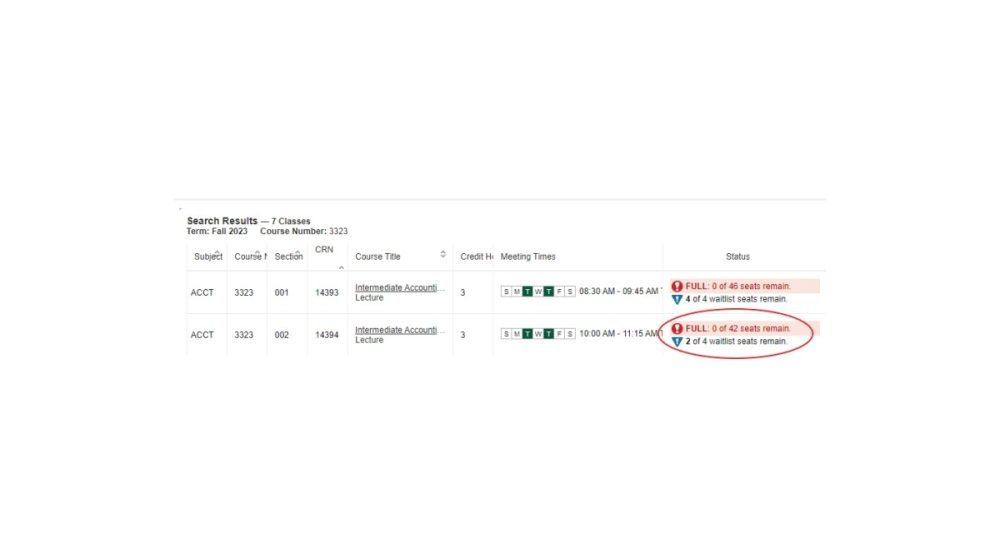
Adding Yourself to a Waitlist
- To add yourself to the waitlist, select the **Waitlist-Not Registered** option from the Action column and click Submit
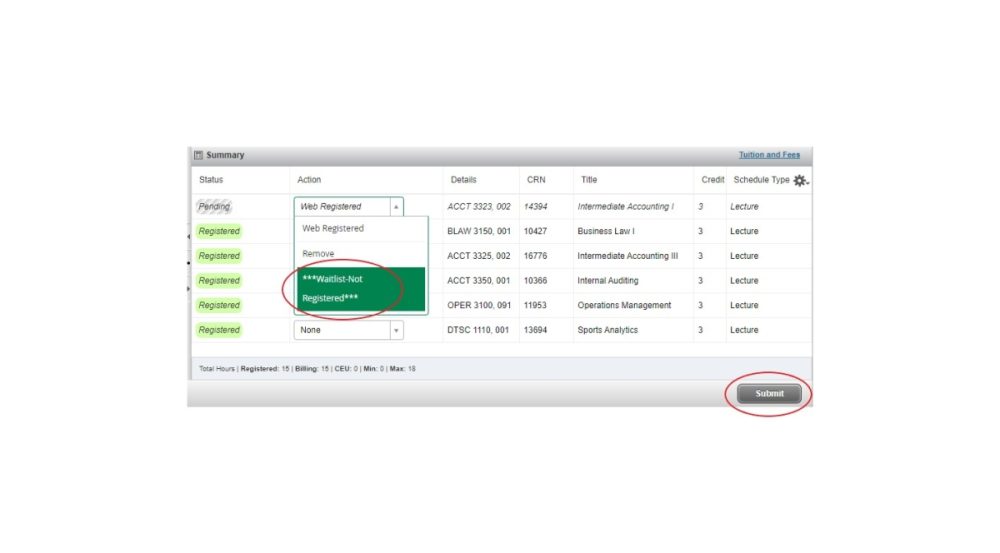
What if the Waitlist is at Max Capacity?
- If a waitlist is full because it reached maximum enrollment, please continue to check Banner Self-Service frequently to see if space becomes available or additional sections become available.
- If the registration period progresses and you are still unable to secure a seat in the course, please contact your Academic Advisor for alternative course options for the term.
Note: It is helpful to check for open seats during the period just after grades are posted for each term. Enrollment can change frequently during this time.
If You are Notified of an Open Seat
- If you are notified of an open seat, go to MyCharlotte and select Registration, Add/Drop under Quick Links
- Select Register for Classes
- Make sure the term is selected in the Terms Open for Registration dropdown box is correct
- Select Continue
- In the Action column, select Web Registered
- Click Submit
- Upon being notified that a seat has become available, you must register for the class prior to the registration expiration date and time provided in the email. Waitlist registration will not extend beyond the last day to add/drop a course.
- If you are no longer interested in this section, no action is necessary.